
How To Create Your Own Amiibo Card In 3 Simple Steps
If you’re a fan of Nintendo games, learning how to create your own Amiibo card is crucial. Many Amiibo cards are hard to find. They are either sold out or are too expensive!
If you’ve experienced such frustrations, then this article is for you. We’ll offer a step-by-step guide that will enable you to enjoy your favorite Nintendo games without hassle.
What Is An Amiibo Card?
Amiibo is a toys-to-life platform that was developed by Nintendo in 2014. It uses wireless communication to connect figurines to Nintendo 3DS, Wii U, or Nintendo Switch video games.
It works by bringing toys to life and enabling them to interact with other elements of a video game. The Amiibo toys link to the video game software using Near Field Communication (NFC).
Using this wireless technique, you can transfer data in and out of the video games or across other platforms. This unique feature makes it possible to use NFC-enabled Amiibo cards to directly play games in Nintendo Switch, 3DS, and Wii U.
What You Need To Create Your Own Amiibo Card
If you’re to create an Amiibo card that you can use with 3DS, Wii U, or Switch, then you should meet the following requirements:
- NFC Compatibility
If you’re to make Amiibo cards successfully, you should ensure that you have an android phone that’s NFC-enabled.
While you can buy an NFC reader/writer for your PC, it can be a very complicated process. As such, we recommend that you use your smartphone.
If you’re wondering how to make an Amiibo card using an iPhone, then worry no more. You can use your device, together with apps such as Placcibo or CattleGrid.
- NFC Tag
Creating an Amiibo card requires that you buy an NFC NTAG215 tag/sticker ( ( IMPORTANT: Only NTAG215 works!!! NATG213, 216 and other common stickers DO NOT WORK.)).
However, there is a catch in this crucial step:
Not all NFC tags are compatible with Nintendo game consoles. As such, you should be careful when buying an NFC tag for amiibos.
Only buy Ntag215 stickers. This is important, and you should not overlook it! All other stickers WILL NOT WORK and will be a waste of your money.
- TagMo Application
After confirming that your android device is compatible with NFC, you should proceed to any trustworthy site and free download TagMo App and file (the application is not available at Google Play Store).
- Amiibo .bin Files
Once you install the TagMo app, you need unfixed-info.bin and locked-secret.bin files. To get them, you will need an Amiibo tag to extract the files and use them to make fake cards.
How To Make An Amiibo Card: Step-By-Step Guide
1.Download the TagMo Application
Like earlier indicated, this application is not available in Google Play Store. As such, you must get it from other sources. Ensure that you enable downloads from unknown sources (settings>security>unknown sources>enable). Failure to enable this feature will lead to an installation failure, and you’ll not be able to proceed.
2.Download Amiibo .bin Files
If you’re wondering how to get Amiibo .bin files, then follow these simple steps:
- Open the TagMo App. Ensure that you follow all the prompts asking you to enable NFC
- Navigate the app to access the settings. Press the “IMPORT FILE.” Locate the download folder and select the “unfixed-info.bin” and “locked-secret.bin” files.
- Click on each of these files, one at a time, and they’ll be downloaded into your TagMo app.
- Press on “scan tag” and place an Amiibo on the backside of your phone
- You will see an image of the Amiibo on your phone’s screen. If it brings a message “your phone does not have NFC capabilities, you cannot use this device to get the bin file,” you should press SAVE TAG.
You can repeat this process with all the Amiibos you want. This way, you will get access to your favorite Nintendo Switch, 3DS, and Wii U games. If your Amiibo is rare/yet to be released, you should upload its .bin files to NFCBank and Sub.
3.Launch the TagMo App
Launching the TagMo App is the most crucial step for creating your amiibo card. To achieve this, you should follow this guide to the letter:
- Open the TagMo App and clock on the three dots at the upper right corner (this will open a dropdown menu for several options)
- Click on “Import Keys” or “Load Keys.” This will offer several files on your phone to choose the one you need
- Select the “unfixed-info.bin” and “locked-secret.bin” files. You can use file explorer to locate these files on your Android phone. However, you should quickly locate them in your “downloads section.”
- Proceed to NFC bank and select the amiibo file you want to copy. For example, select animal crossing amiibo if that’s the game you’re working on.
- When you select your file of choice, you will see several amiibo links.
- Select the link that you want to write on your Ntag215 NFC tag
- Press on “Download All Files” just under the link
- Click on the “Load Tag” option in your TagMo application. Select your amiibo files and press the “Write Tag” button.
However, you should note that these NFC tags are not rewritable. As such, you should be careful not to make errors when copying your files. Once you copy the wrong files, you will have no option but buy a new NFC tag, which can be costly.
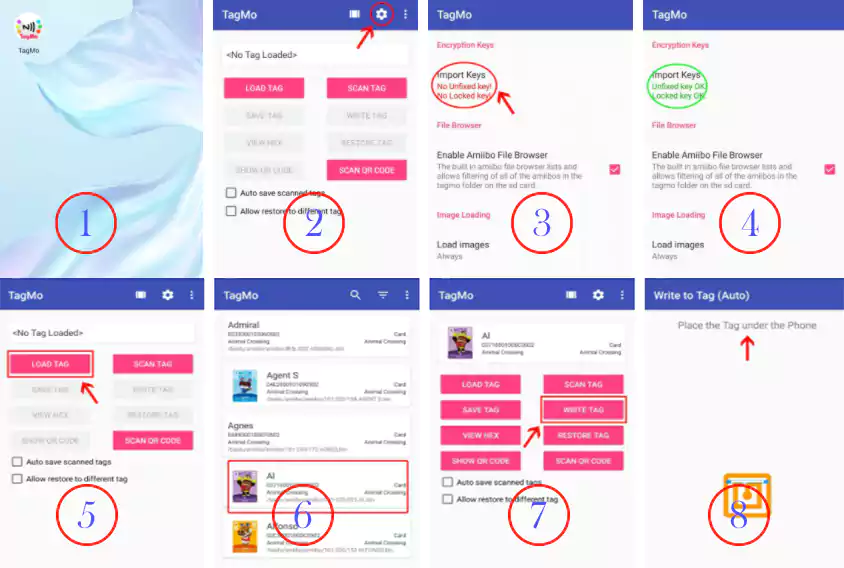
Types Of Amiibo Cards You Can Make Using Your Android Phone
You can create any amiibo card as long as you have its .bin file. It does not matter whether you want the animal crossing amiibo card, link’s awakening amiibo, or joker amiibo; you surely can make it.
As such, the type of amiibo card you decide to make will depend entirely on your interests. Here is a list of 10 most popular Nintendo amiibo cards that you should consider:
- Animal Crossing amiibo – Isabelle cards
- Zelda amiibo cards- Link’s awakening
- Joker amiibo cards
- Breath of the Wild amiibo cards
- Wolf Link amiibo cards
- Shovel Knight amiibo cards
- Super Smash amiibo- Dark Samus cards
- Fire Emblem Three Houses amiibo cards
- Splatoon 2 amiibo cards
- Super Smash amiibo -King K Rool cards
The Legality Of Making Your Own Amiibo Cards
There is no doubt that creating amiibo cards is illegal. It is classified as piracy since you’re using amiibo data to make an unlicensed copy of the card. If you’ve used a CD/ DVD to burn content, then you have the best example of what making an amiibo card is all about.
Nintendo has made it extremely difficult for gaming fans to access original amiibo cards. These cards are scarce, and getting them may require that you spend lots of dollars. Consequently, gamers have used this creative way to make fake amiibo cards.
However, the scarcity of the cards does not make it legal to make the cards. But life would be boring without risking and trying out new things, wouldn’t it?
Bottom Line
If you wondered how you could make amiibo cards for your favorite games, this article offers you a comprehensive answer.
If you follow all the steps we’ve provided herein, you can be sure that you will make a fake amiibo to enjoy any Nintendo Switch, 3DS, and Wii U game console.
Frequently Asked Questions On Amiibo Cards
Q:Can you be banned from using Nintendo for using fake amiibo cards?
A:No, Nintendo has no criteria to track who’s using a fake amiibo card. As such, you will never be banned from using Nintendo products.
Q:Which are the most scarce/ rarest amiibo?
A:Most of the amiibo cards are hard to get. However, some of the rarest amiibo cards include Little Mac, Villager, Lucario, Gold Mario, Meta Knight, Wii Fit Trainer, Marth, Pit, Shulk, and Rosalina.
Q:Can I make amiibo cards using my iPhone?
A:Yes, you can make your amiibo cards when using iOS devices. However, only devices manufactured after iPhone 7 can read NFC cards. Also, you will need other applications such as CattleGrid to complete the amiibo card-making process.
Q:Can I create my amiibo card using my android phone?
A:Yes, you can create an amiibo card with any android device with the ability to read an NFC card. Note that not all Android devices are NFC-enabled. After confirming compatibility, you should follow the processes listed in this article to complete the process.
Q:Can I use one NFC tag to make many amiibo cards?
A:No, one NFC tag will only save data for one game. As such, you will need many NFC cards if you are making many amiibo cards.
Forward from: https://www.rfidfuture.com/create-your-own-amiibo-card.html
Related Product
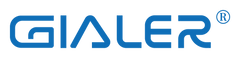










![[HOWTO] The easy guide to making your own Amiibo clones using NTAG215 NFC stickers and an Android phone w/NFC](http://www.gialer.com/cdn/shop/articles/001_ISABELLE_100x67_crop_center.png?v=1650426447)
